How to Attach Your Ammer Card?
To activate your new card, download and install the Ammer Wallet app. This app will allow you to manage your digital assets. Ensure your smartphone has NFC capability to attach and use your Ammer Card.
Open the Ammer Wallet app. On the welcome screen, press the 'Attach Ammer Card' button. Hold the card to the back of your phone. Ensure NFC is turned on. If the card is not recognized, refer to your device manufacturer's instructions for using NFC.
#2 Attach Your Ammer Card
#1 Download Ammer Wallet App

IPhone X - 15
The Ammer Wallet app will prompt you to hold the card to the back of your phone again to complete the activation. Once done, your Ammer Card will be connected to the app.
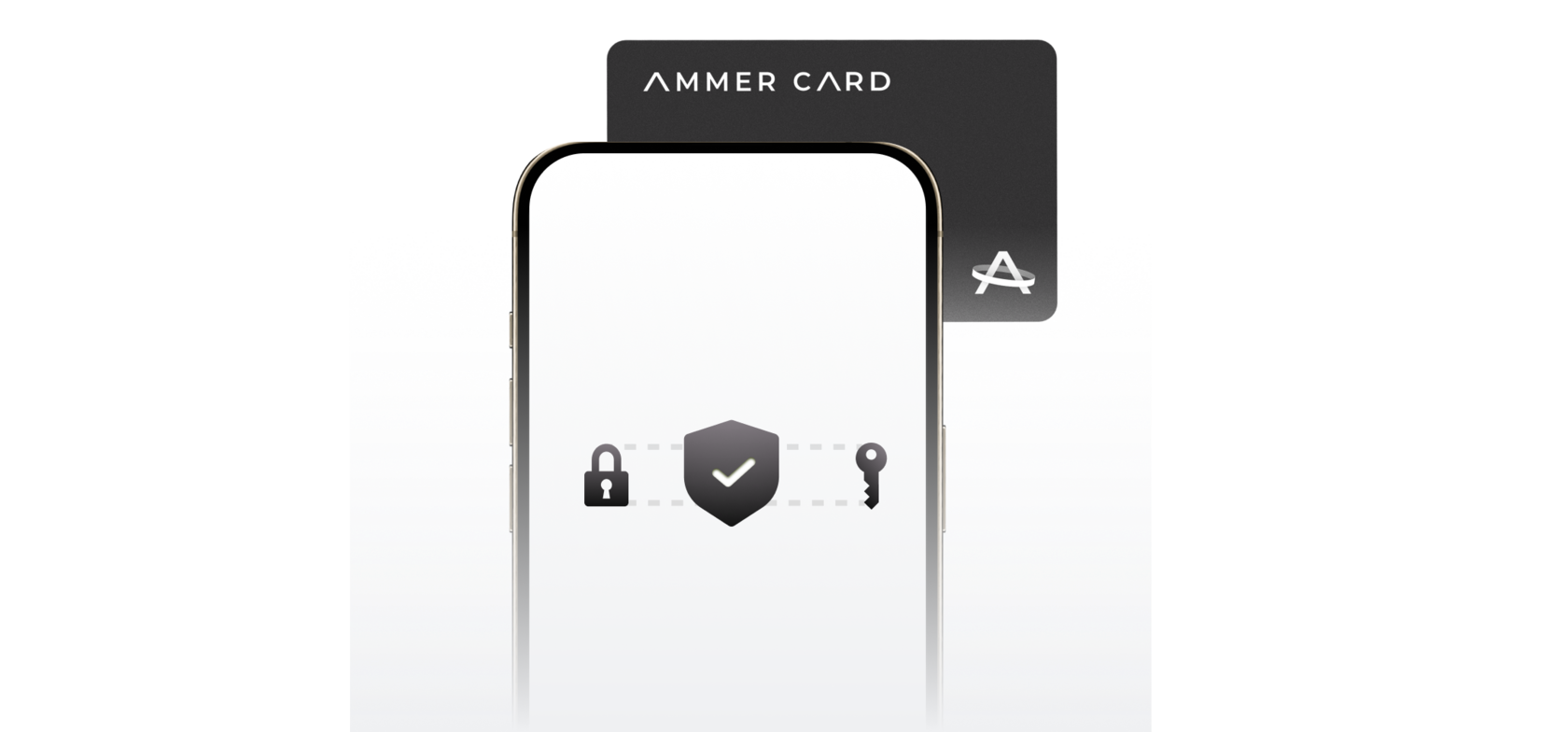

iPhone 7/8
#4 Activate Your Card

Pixel 5/6
& Other Androids
& Other Androids
Your activated Ammer Card will be displayed on the main screen of the app.
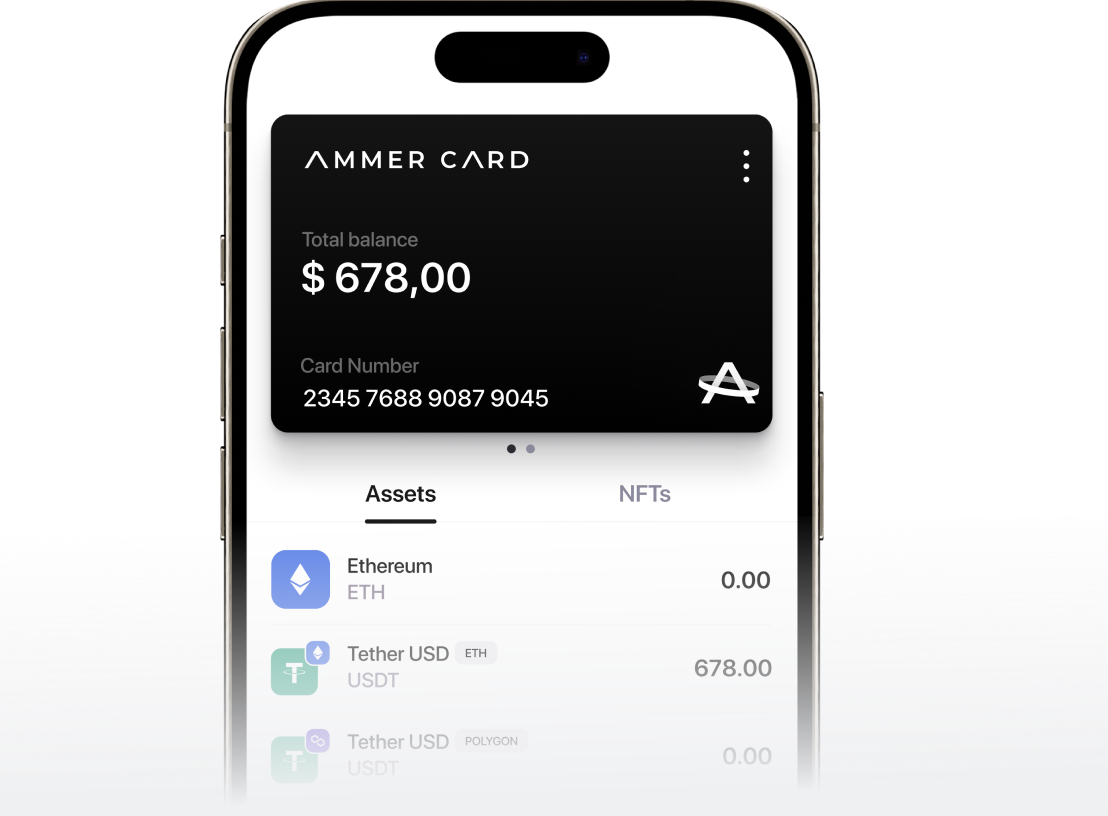
#5 Start Using Your Ammer Card
Once the card is recognized, the app will prompt you to set a PIN. Enter the PIN again to confirm it. Important: If you enter a wrong PIN more than 10 times, your card will be blocked with no recovery options.
#3 Set up Card PIN
Now you can select the assets you want to store on the card. Tap 'Manage assets' button on the main screen and choose the assets you want to add. After it's done, the list of chosen assets will appear on main screen, allowing you to view balances and make transactions.



Scan QR-code to download Ammer Wallet

#6 Select Your Assets

Enter card PIN
Do you have any questions? Get in touch!



